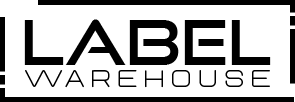Posted by Label Warehouse on 2nd Mar 2024
How to Print Labels and Fix Misalignment Issues in POS Printers?
Point of Sale (POS) printers play a pivotal role in the operational efficiency of businesses, serving as indispensable tools that streamline transactions and elevate customer service. These printers are crucial in generating receipts, invoices, and labels swiftly, contributing to a seamless checkout process. Despite their significance, POS printers may encounter misalignment issues, posing challenges to their smooth operation. Misalignment problems can result in inaccuracies and inefficiencies, potentially impacting the overall customer experience. In order to maintain the effectiveness of POS systems, businesses must address and resolve misalignment issues promptly through calibration, proper label placement, and routine maintenance. By ensuring the optimal performance of POS printers, businesses can uphold accuracy in transactions and enhance the overall efficiency of their point-of-sale operations.
Imagine a bustling retail environment where a customer completes their shopping journey and proceeds to the checkout counter for a swift and efficient transaction. The Point of Sale (POS) printer, a silent workhorse in the corner, is expected to generate a receipt summarizing the purchase accurately. However, due to a misalignment issue, the receipt prints with skewed text and numbers, potentially causing confusion for both the cashier and the customer. In this scenario, the seamless operation of the POS system is hindered, leading to inefficiencies in providing a quick and error-free transaction experience.
To address this misalignment problem, the cashier takes a moment to calibrate the POS printer, ensuring that the next receipt will be printed with precision. This calibration process, a routine maintenance step, exemplifies the importance of promptly identifying and resolving misalignment issues. Once the printer is recalibrated, subsequent transactions proceed smoothly, and the POS system effectively fulfils its role in enhancing customer service and maintaining the accuracy of financial transactions. This example underscores the crucial role of POS printers in daily business operations and the need for proactive measures to address and rectify any operational challenges.
In this blog, we will explore the step-by-step process of printing labels and provide solutions to common misalignment problems, ensuring your POS system run smoothly.
Let’s get started!
POS Printers: An Overview
Point of Sale (POS) printers are specialized devices designed for printing receipts, invoices, and labels at the point of sale or checkout in retail and hospitality environments. These printers are essential for providing customers with transaction records and facilitating efficient business operations. There are different categories and types of POS printers, each catering to specific needs within the diverse landscape of retail and service industries.
Thermal Printers
Direct Thermal Printers
These printers use heat-sensitive paper to produce high-quality prints without the need for ink or ribbons. They are popular for their speed and low maintenance requirements.
Thermal Transfer Printers
Unlike direct thermal printers, thermal transfer printers use a thermal ribbon to transfer ink onto the paper, making them suitable for applications requiring durable and long-lasting prints.
Dot Matrix Printers
Dot matrix printers use a matrix of small pins to impact an inked ribbon, creating characters and images on paper. While they are less common in modern POS systems, dot matrix printers are known for their reliability and ability to print on multi-part forms.
Inkjet Printers
Inkjet POS printers utilize liquid ink to create prints on paper. These printers are capable of producing high-quality, colour prints and are suitable for businesses that require more vibrant and detailed receipts.
Mobile POS Printers
Mobile POS printers are compact, portable devices that connect to smartphones or tablets via Bluetooth or Wi-Fi. They are ideal for on-the-go businesses, enabling transactions to be processed anywhere within a store or at events.
Kiosk Printers
Kiosk printers are designed for self-service kiosks and automated systems. They can print receipts, tickets, or labels, enhancing the user experience in various applications such as ticketing, information kiosks, and more.
Multifunction POS Printers
These printers integrate multiple functions, such as printing, scanning, and payment processing, into a single device. They are suitable for businesses looking to streamline their POS setup and save counter space.
Hybrid Printers
Hybrid printers combine the benefits of different printing technologies, such as thermal and dot matrix, to offer versatility and adaptability for various printing requirements.
Tips to Choose the Right Printer Labels
Choosing the right printer labels is essential for achieving optimal printing results and ensuring that labels serve their intended purpose effectively.
Compatibility with Printer
Ensure that the labels you choose are compatible with your specific printer model. Different printers may have varying requirements regarding label size, material, and feeding mechanisms. Refer to the printer's manual or guidelines to determine the recommended label specifications.
Label Size and Format
Consider the size and format of labels required for your applications. Measure the space available on your products or documents to determine the appropriate label dimensions. Additionally, ensure that the labels conform to any industry or regulatory standards applicable to your business.
Material and Durability
Evaluate the durability requirements of your labels based on the intended use. Different materials, such as paper, synthetic materials, or specialty label stocks, offer varying levels of durability. For example, thermal labels are suitable for short-term use, while synthetic labels are more resilient and water-resistant.
Adhesive Type
Select labels with the appropriate adhesive type for the surface they will be applied to. Consider factors such as the surface texture, temperature variations, and the need for temporary or permanent adhesion. Common adhesive types include standard permanent, removable, and freezer-grade adhesives.
Print Quality and Resolution
Choose labels that can accommodate the print quality requirements of your application. Labels with a smooth surface and optimized for high resolution ensure clear and legible printing, especially if your labels include small text, barcodes, or intricate graphics.
Colour and Finish
Consider the colour and finish of the labels to align with your branding and visual preferences. Labels are available in various colours and finishes, including matte, glossy, or textured. Ensure that the chosen colour and finish enhance the overall aesthetics of your products or documents.
Barcoding and QR Code Compatibility
If your labels will include barcodes or QR codes, ensure that the label material and printing technology support accurate and reliable scanning. Choose labels with a smooth surface that facilitates high-quality barcode printing, minimizing the risk of scanning errors.
Environmental Considerations
Take into account the environmental conditions in which the labels will be used. Factors such as exposure to sunlight, moisture, or extreme temperatures can impact label performance. Select labels with the appropriate resistance to environmental factors to ensure longevity and readability.
Quantity and Packaging
Consider the volume of labels you will need and the packaging options available. Some businesses may benefit from bulk rolls for high-volume printing, while others may prefer individual sheets for smaller quantities. Evaluate the packaging to ensure ease of handling and storage.
Cost and Budget
Balance your label requirements with your budget constraints. While it's important to choose high-quality labels that meet your needs, consider cost-effective options that align with your budgetary considerations.
Brand Reputation and Supplier
Choose labels from reputable suppliers with a history of providing quality products. Research the reputation of the label manufacturer or supplier, and consider customer reviews and testimonials to ensure reliability and customer satisfaction.
Steps to Print Labels on POS Printers
Printing labels on POS (Point of Sale) printers involves a series of steps to ensure accurate and efficient results.
Choose the Right Label Type
Select labels that are compatible with your POS printer. Refer to the printer's manual or guidelines to identify the recommended label size, material, and type.
Configure Printer Settings
Access the printer settings through the POS software or the printer's control panel. Adjust settings such as label size, resolution, darkness, and any other specific parameters to match the requirements of your labels.
Load Labels Correctly
Ensure that the labels are loaded correctly into the printer. Follow the guidelines in the printer's manual for proper label placement, making sure the labels align with the designated markers or guides.
Calibrate the Printer
Many POS printers have a calibration feature to align the printing mechanism with the labels. Execute the calibration process as outlined in the printer manual to optimize alignment and print quality.
Design Label Content
Use label design software or POS software to create the content for your labels. Include relevant information such as product details, pricing, and barcodes. Ensure the design complies with any branding or regulatory requirements.
Test Print
Before printing a batch of labels, perform a test print to verify the accuracy of the label placement and content. Check for any misalignment or printing issues and make adjustments if necessary.
Set Print Quantity
Determine the number of labels you need to print for a particular batch. Set the print quantity in the POS software or printer settings to match your requirements.
Print Labels
Initiate the label printing process through the POS software or control panel. Monitor the printing progress and ensure that each label is accurately printed. Address any issues promptly, such as misfeeds or jams.
Inspect Printed Labels
After printing, inspect the labels for quality and accuracy. Check for any smudging, fading, or misalignment. If any issues are detected, troubleshoot and make necessary adjustments before proceeding with further printing.
Store Printed Labels Securely
Once printed, store the labels securely to prevent damage or contamination. Proper storage ensures that the labels maintain their quality until they are ready for use.
Maintain the Printer
Regularly clean the printer's print head and other components as per the manufacturer's recommendations. This helps prevent issues related to dust or debris buildup and ensures consistent print quality over time.
Steps to Fix Misalignment Issues in POS Printers
Addressing misalignment issues in POS (Point of Sale) printers is crucial to ensure accurate and professional-looking prints.
Identify the Misalignment
Before taking any corrective action, identify the type and extent of misalignment. This could involve skewed text, off-centre printing, or irregular spacing between characters.
Perform Test Prints
Conduct test prints to observe the misalignment and assess the specific areas that need adjustment. Use a sample document with clear lines and text to make the misalignment more apparent.
Access Printer Settings
Navigate to the printer settings either through the POS software or directly on the printer's control panel. Look for options related to alignment, paper size, and print quality.
Adjust Label Placement
Ensure that the labels are loaded correctly in the printer. Align the labels with any designated markers or guides to prevent misalignment during the printing process.
Calibrate the Printer
Many POS printers have a calibration feature to synchronize the printing mechanism with the labels. Execute the calibration process following the printer manual's instructions to rectify misalignment.
Check Label Roll Placement
Verify that the label rolls are properly seated on the spindle and that there is no slack or misplacement. A properly loaded label roll minimizes the risk of misalignment during printing.
Inspect Print Head
Over time, dust and debris can accumulate on the print head, leading to misalignment issues. Clean the print head using a soft, lint-free cloth or a recommended cleaning solution to ensure optimal print quality.
Update Printer Drivers
Ensure that you are using the latest printer drivers. Check the manufacturer's website for updates and download the most recent drivers for your specific printer model. Updated drivers can address compatibility issues and improve overall performance.
Adjust Print Settings
Experiment with print settings such as resolution and darkness. Sometimes, tweaking these settings can have a positive impact on alignment. Refer to the printer manual for guidance on adjusting these parameters.
Perform a Test Run
After making adjustments, perform another test run to assess the impact on misalignment. If the issue persists, continue fine-tuning the settings until the desired alignment is achieved.
Consult Manufacturer Support
If misalignment problems persist despite troubleshooting, consider reaching out to the manufacturer's customer support. They can provide specific guidance tailored to your printer model and assist in resolving any persistent issues.
Regular Maintenance
Incorporate regular maintenance into your printer management routine. Clean the printer components, check for wear and tear, and perform calibration periodically to prevent misalignment issues from recurring.
Wrapping Up,
By following these steps, you can efficiently print labels on your POS printer and troubleshoot common misalignment issues. Regular maintenance, proper configuration, and attention to detail are key to ensuring your POS system operates smoothly, providing accurate and professional-looking receipts and labels for your business.
If you are looking to buy superior quality label rolls at the best prices, check out our selection at Label Warehouse and shop today!